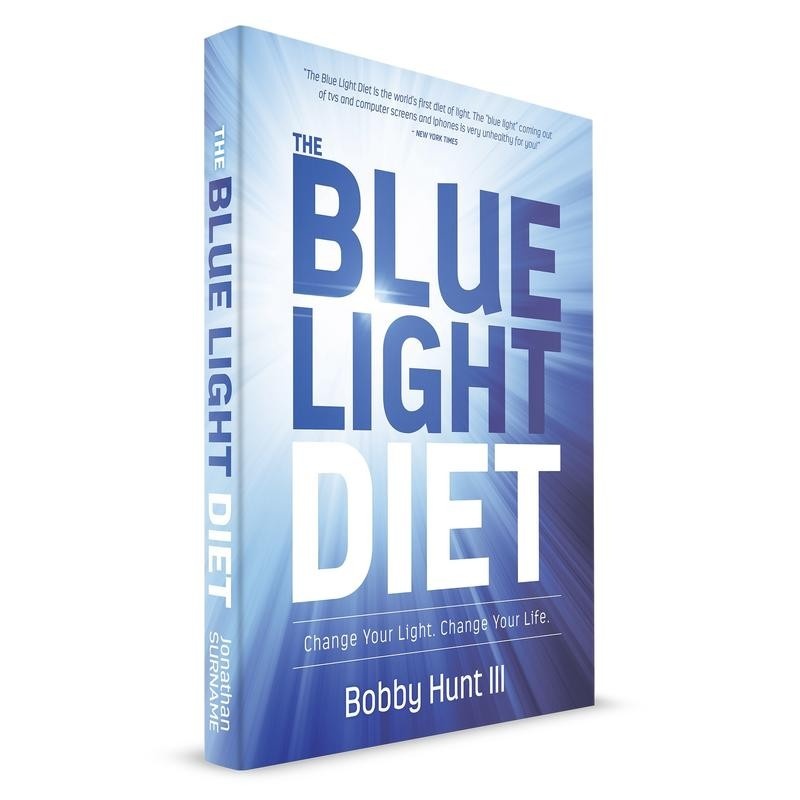How To Stop Your Iphone From Ruining Your Circadian Rhythm, Sleep & Health
Mar 15, 2022
The artificial light from your iphone at night is ruining your circadian rhythm, sleep and health. It is even causing your eyes to destroy themselves. Watch this quick video to see why then scroll down the page to learn how to turn your iphone screen red at night which lessens the damage the artificial light is doing to your health.
****If you do not want to do this and would just like to buy an app, you can use this app for your iphone and this app for your android.****
This is a spectrometer reading of your iphone's normal screen. The huge unnatural spikes of blue and green signal your brain it is daytime. You DO NOT want to see these spikes at night.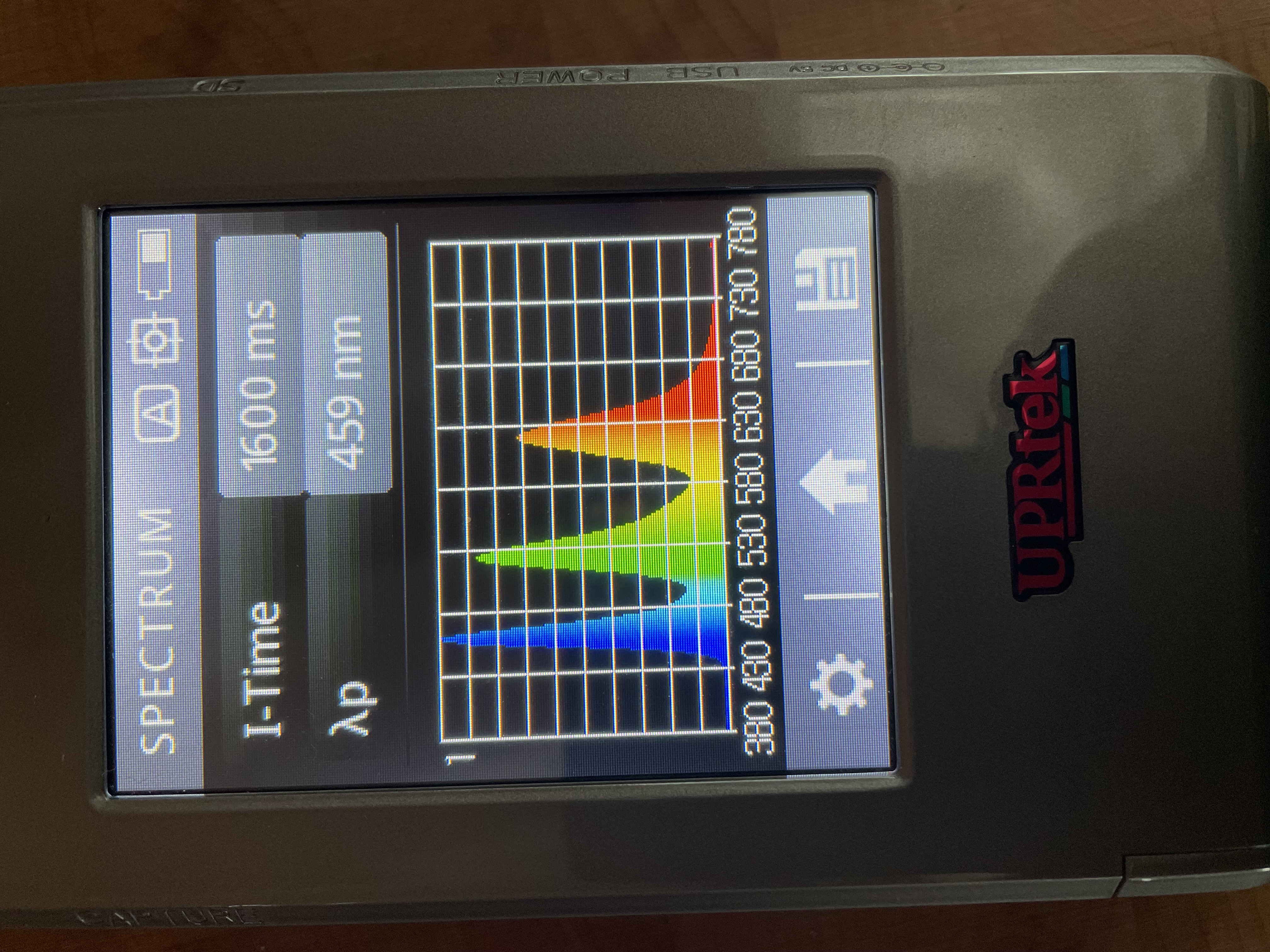
Apple has this thing called "NightShift" mode. While it is better than the normal screen, as you can see in the pic below it still spits out a lot of the stimulating blue and green light which you do not want at night if you care about your circadian rhythm and health.
Below you see the light spectrum emitted when your phone is in redshift mode. It is not perfect but as you can see it is much better than your regular screen and even Apple's nightshift. So where your blue light blocking glasses if you are exposed to artificial light at night but if you dont have them on you, at least be sure to turn your phone screen red so most of the health disrupting blue and green light is removed.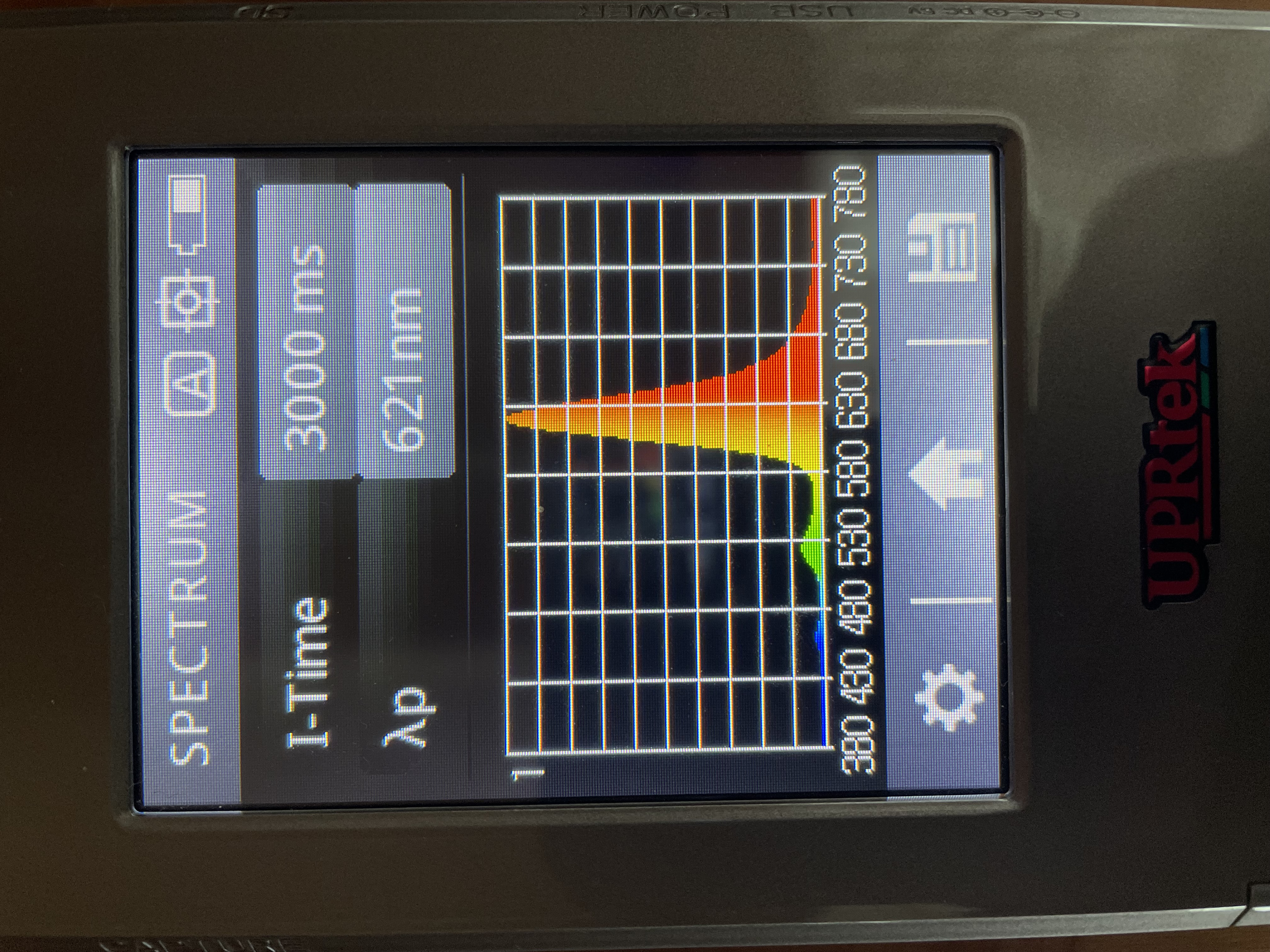
SO HOW DO YOU "REDSHIFT" YOUR IPHONE AND TURN ITS SCREEN RED AT NIGHT?
(ALERT: There is an update to this hack called The Circadian Control Panel. Follow the directions on this page to turn your screen red and then come back to the article here and set up your control panel https://www.bluelightdiet.com/blog/circadiancontrolpanel )
Here we go....
STEP 1) Go to iphone settings and click "Accessibility"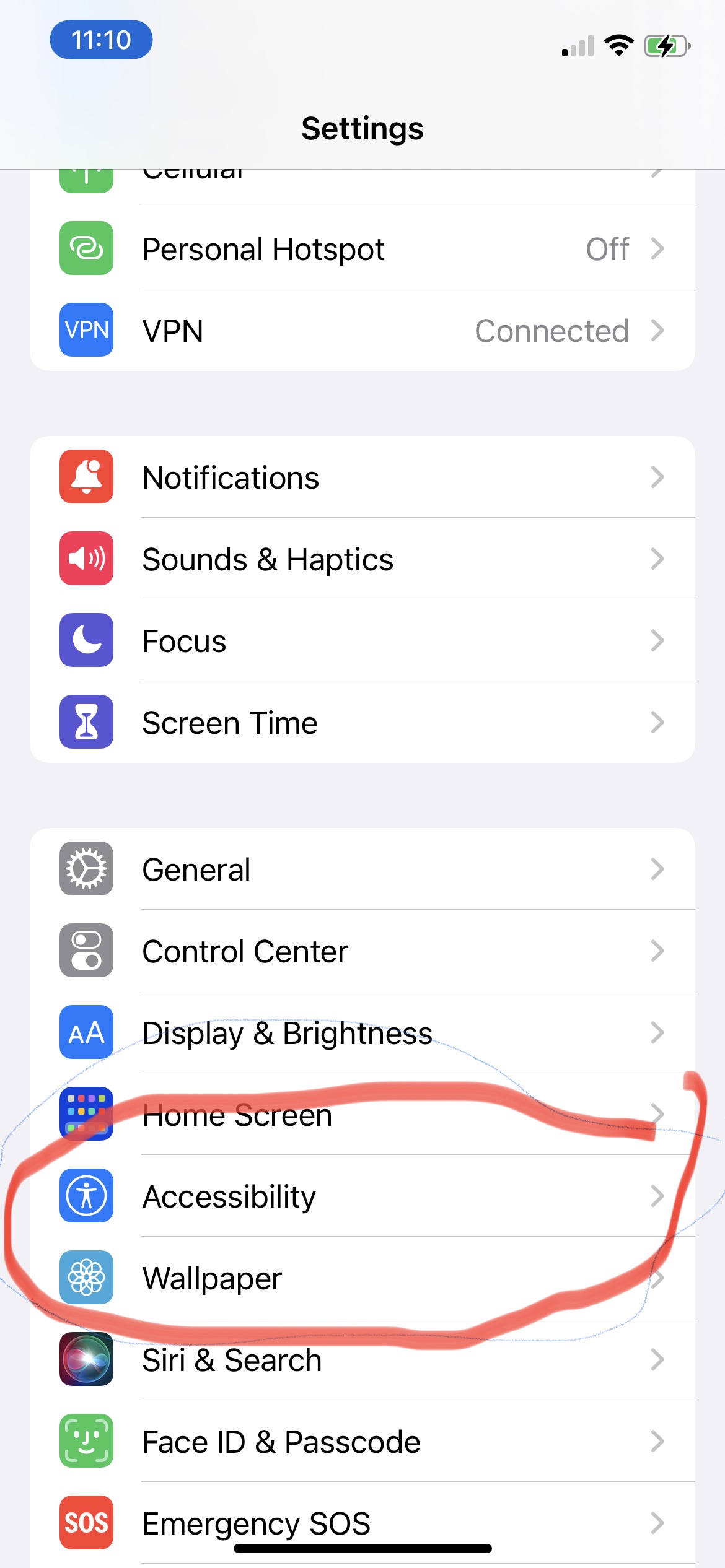
STEP 2) Click "Display and Text Size"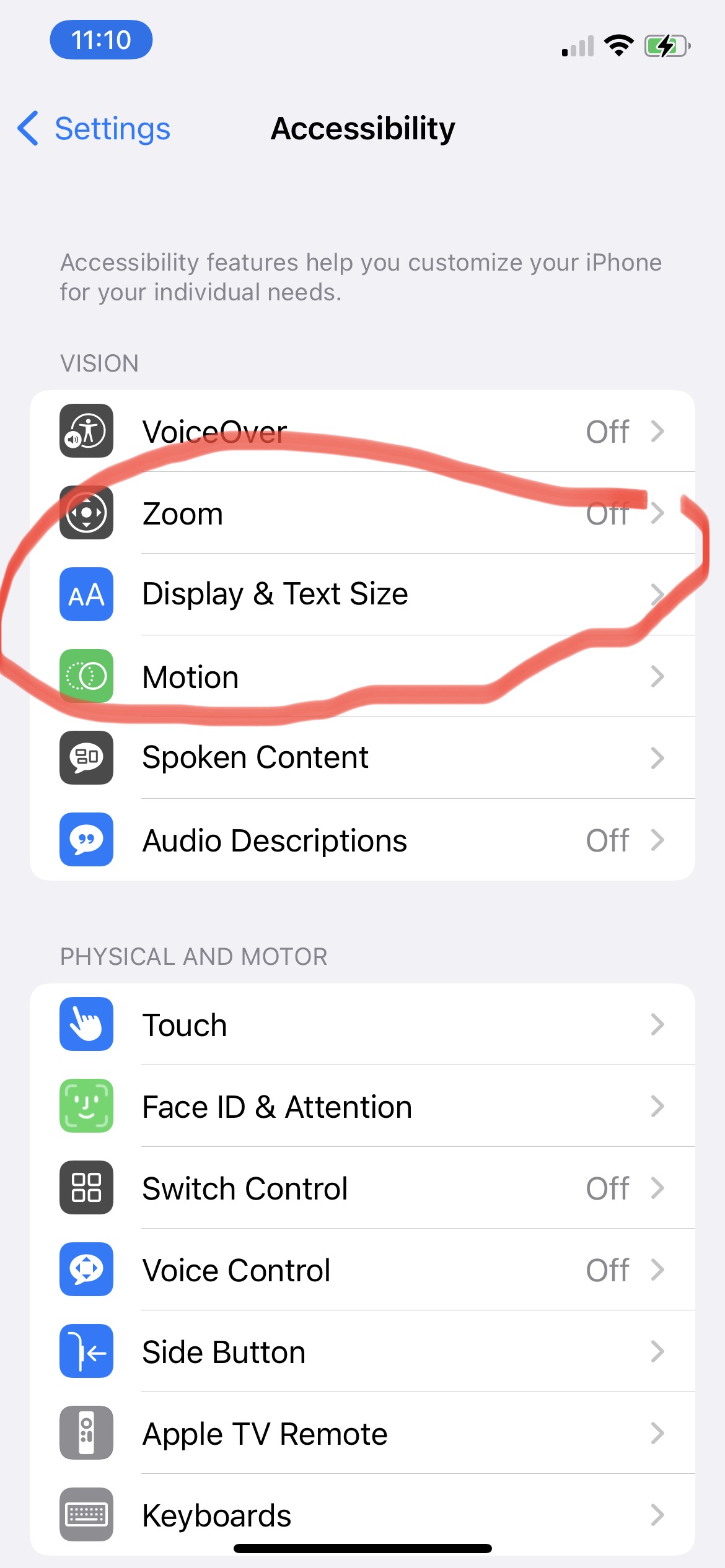
STEP 3) Turn "Color Filters" on...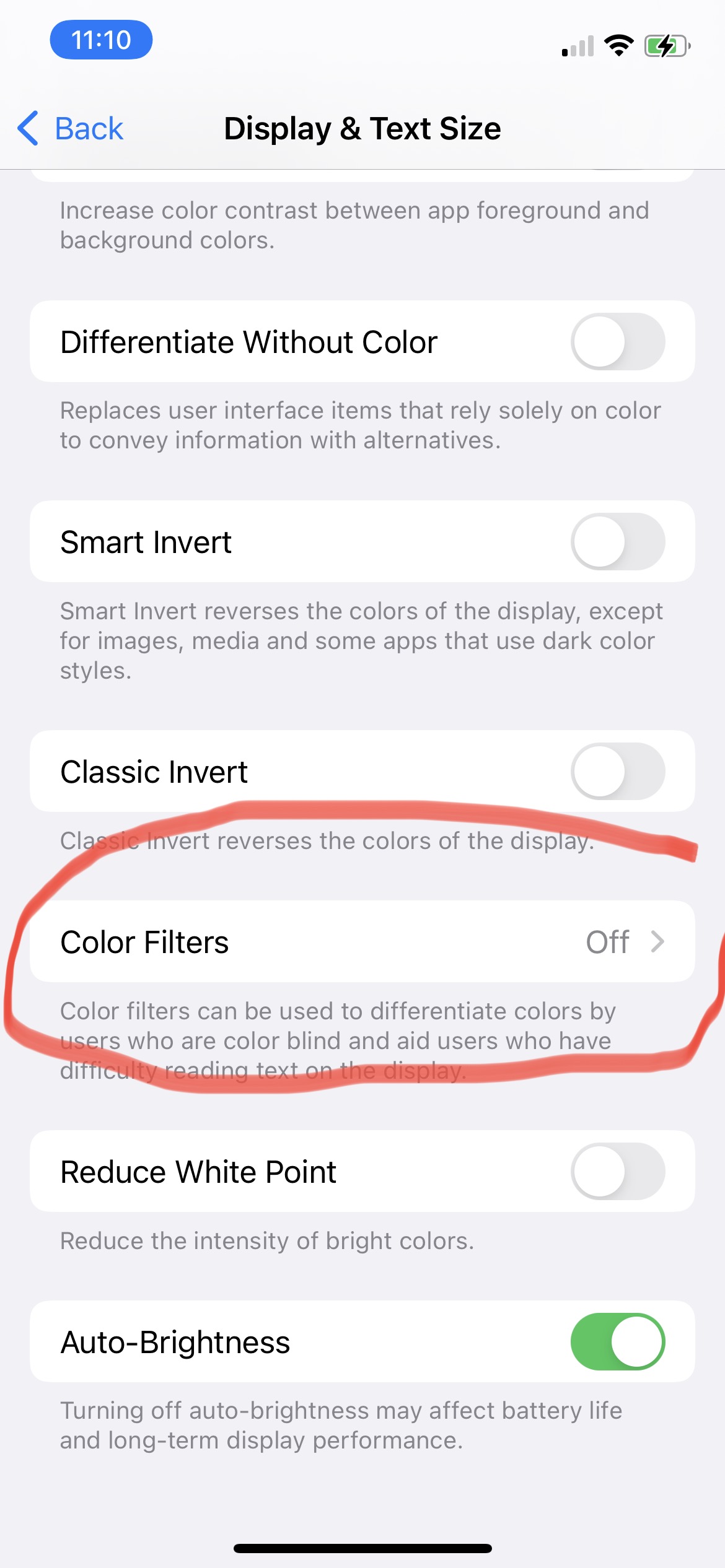
STEP 4) Hit the "Color Filters" button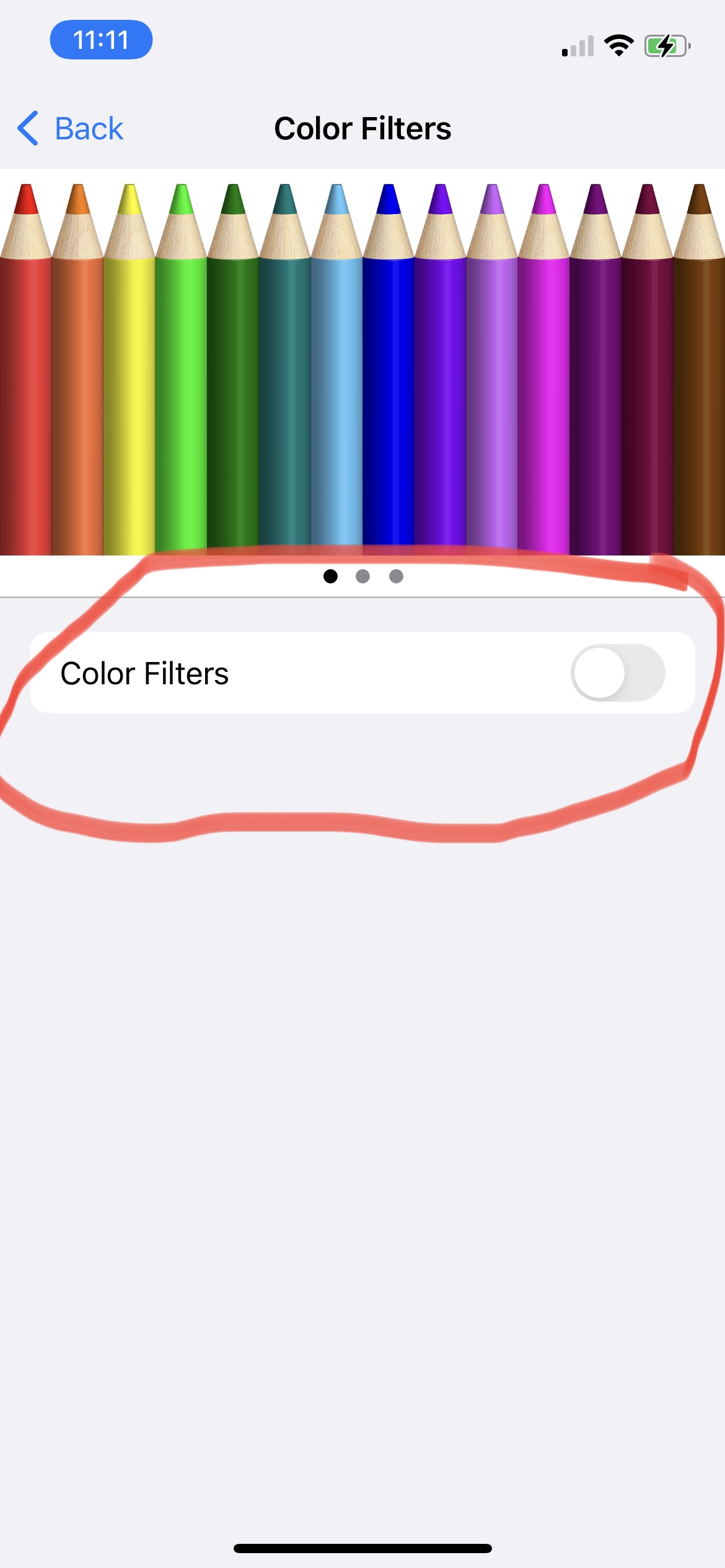
STEP 5) Select "Color Tint"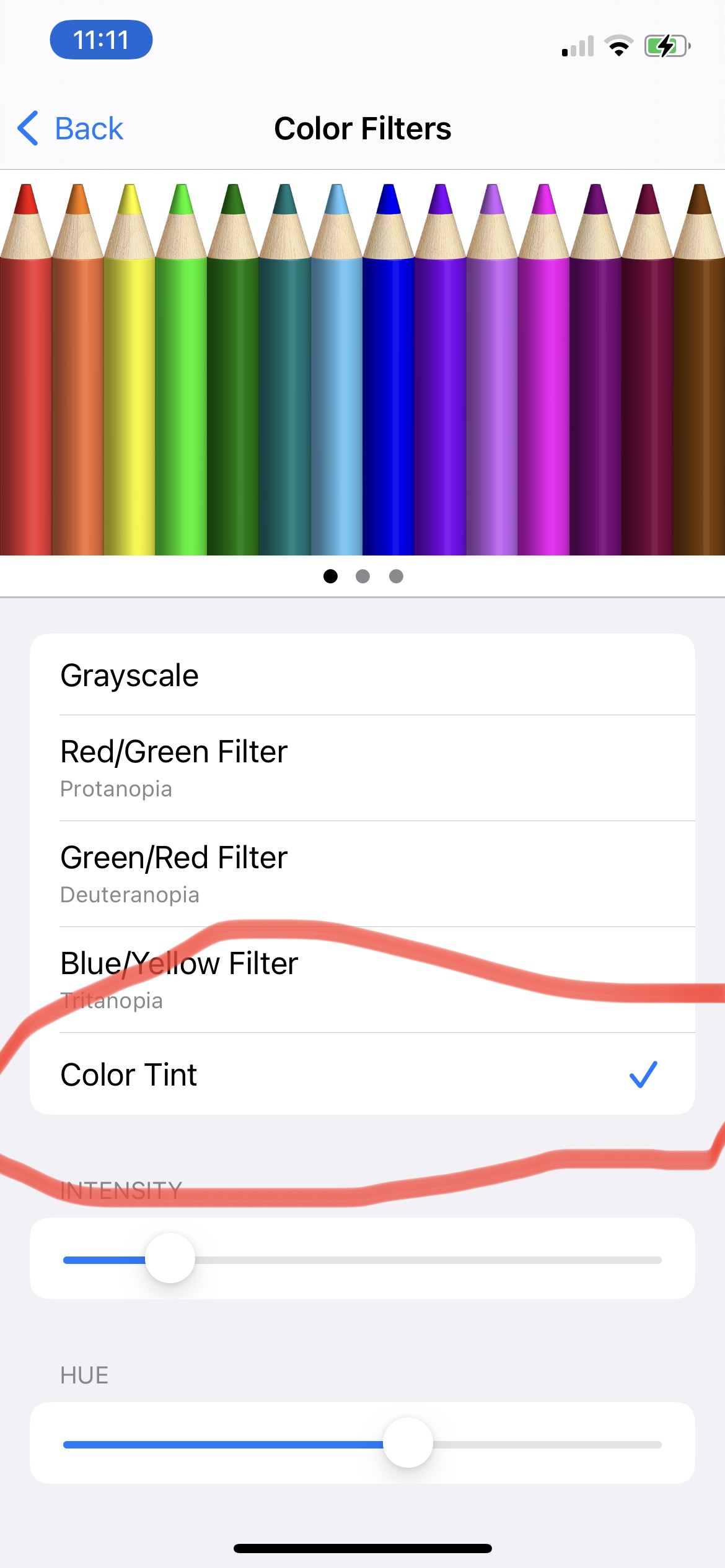
STEP 6) Slide the "Intensity" bar and "Hue" bar all the way to the right. You should see your screen turn red!
STEP 7) Go back to the "Accessibility" screen and select "Accessibility Shortcut" at the bottom.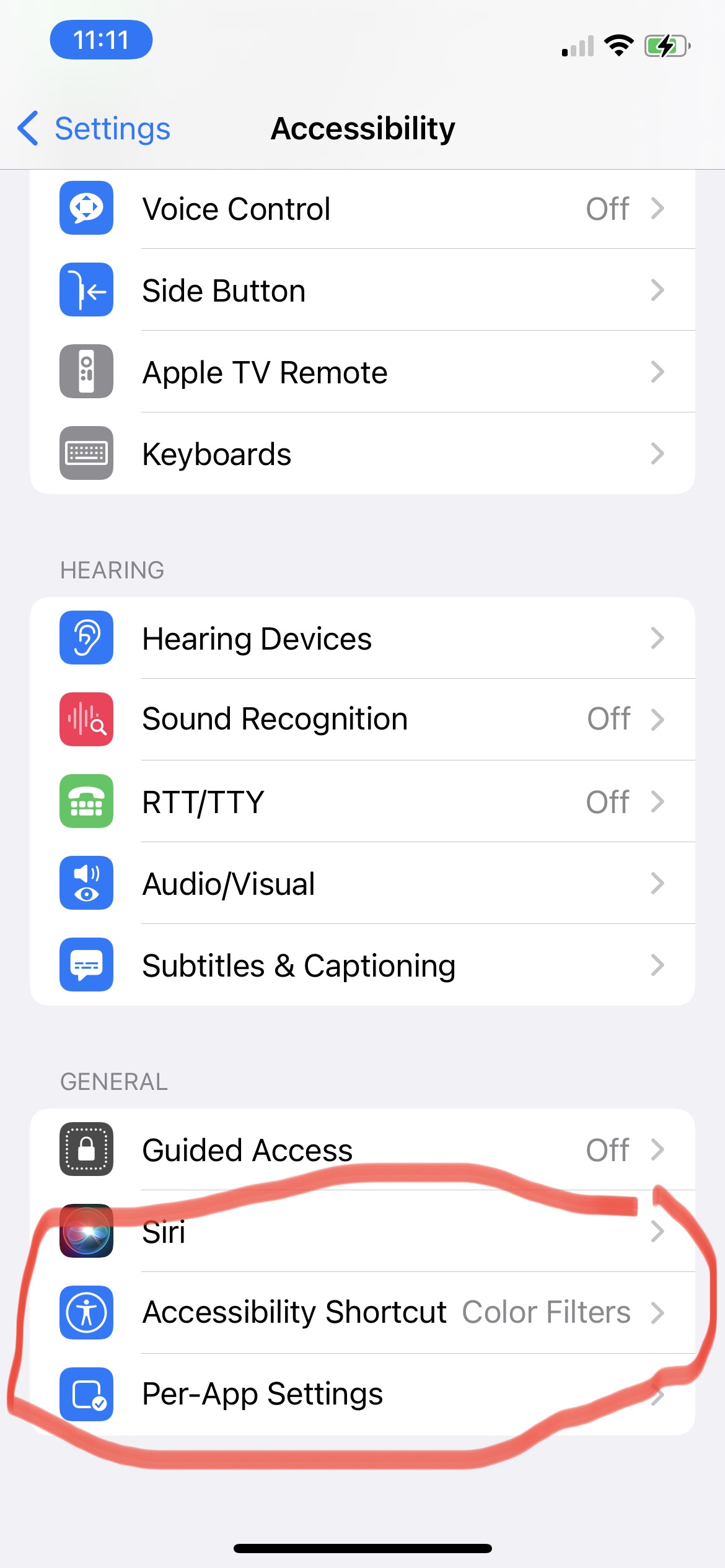
STEP 8) Select the "Color Filters" option. 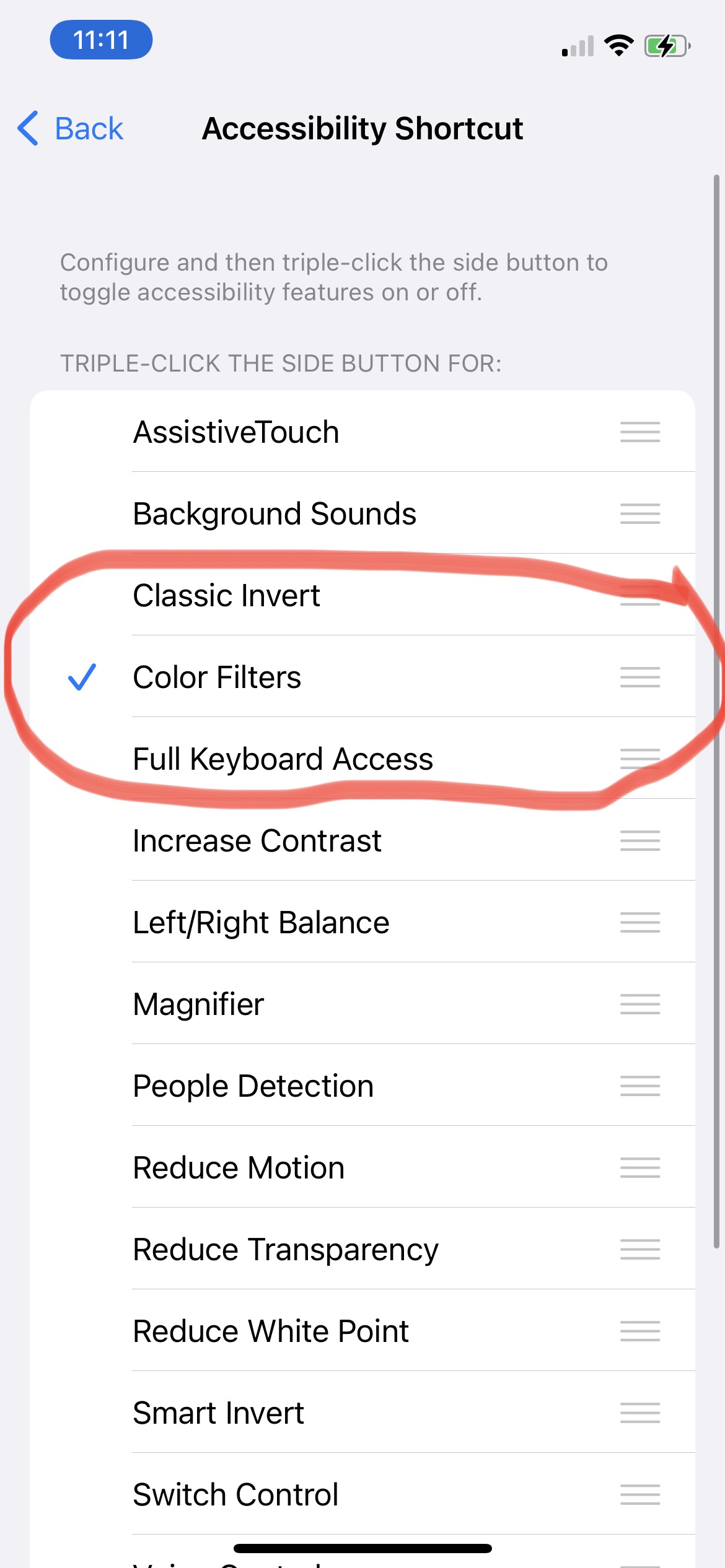
Once you do this, now press the button on the right side of your iphone. Press it really quickly three times in a row. Your phone should switch from red screen to normal screen every time you do that!
One more tip....Leave Apple's nightshift mode on 24 hours a day if you can. Even though your body needs blue and green light during the day, those giant spikes you saw are very unnatural and not found in nature.
HERE IS A SCREENSHOT VIDEO SHOWING YOU HOW THE ABOVE STEPS ARE DONE ON YOUR IPHONE
****IF YOU HAVE AN OLDER MODEL IPHONE YOU MAY HAVE TO FOLLOW THESE SLIGHTLY DIFFERENT DIRECTIONS BY TRIPLE CLICKING YOUR HOME BUTTON INSTEAD OF THE BUTTON ON THE RIGHT SIDE OF YOUR PHONE****
PLEASE DO ME A FAVOR AND SHARE THIS ARTICLE ON YOUR SOCIAL MEDIA PAGES OR SEND IT TO A FRIEND WHO CANT SLEEP AND IS ALWAYS ON THEIR PHONE AT NIGHT
And dont forget.....
There is an update to this article called The Blue Light Diet Circadian Control Panel
You can get the instructions on how to create the entire circadian control panel here:
https://www.bluelightdiet.com/blog/circadiancontrolpanel
WANT TO LEARN MORE ABOUT LIGHT & HEALTH?
Sign up below now to get the free Blue Light Diet cheat sheet to light and health.
We hate SPAM. We will never sell your information, for any reason.